Here’s a short guide to setting up an existing Rails 7 application with React, TypeScript, ESBuild. One approach here would be to use the react-rails gem, but I would like to show you the individual steps to setting it up here instead.
Installing ESBuild
First you’ll want to install the jsbundling-rails gem:
bundle add jsbundling-rails
Next, you’ll run the generator for this gem to setup ESBuild:
bin/rails javascript:install:esbuild
This will create an app/javascript/application.js file that we will not need – so delete this file.
ESBuild will be setup to build assets in app/javascript, and put them into app/assets/builds. From there, Rails will be able to serve those assets.
This install script has added a new build script to package.json:
"scripts": {
"build": "esbuild app/javascript/*.* --bundle --sourcemap --outdir=app/assets/builds --public-path=assets"
}
Once we’ve setup our React code we will be able to run this command to take that code and compile it into some JavaScript browsers can run.
I like to change this script to point at an entrypoints subdirectory:
"scripts": {
"build": "esbuild app/javascript/entrypoints/*.* --bundle --sourcemap --outdir=app/assets/builds --public-path=assets"
}
This is so that I can put other directories inside app/javascript, such as directories including little helper functions, or bigger component structures like app/javascript/Purchases/Table.tsx.
It also means that ESBuild will not build everything in that directory – just the files we declare as entrypoints.
Installing React & TypeScript
To install React and TypeScript we’ll run this yarn command:
yarn add react@^18.2 @react-dom@^18.2 @types/react @types/react-dom typescript
To configure TypeScript so that it supports React’s JSX templating, we’ll create a tsconfig.json file at the root of our Rails application with this content in it:
{
"compilerOptions": {
"module": "commonjs",
"esModuleInterop": true,
"forceConsistentCasingInFileNames": true,
"strict": true,
"skipLibCheck": true,
"jsx": "react",
}
}
To see some React code in action and to check out setup, we can create a new file at app/javascript/entrypoints/application.tsx and put this code into it:
import React from "react";
import ReactDOM from "react-dom/client";
const App = () => <h1>Hello from React!</h1>;
const root = ReactDOM.createRoot(
document.getElementById("root") as HTMLElement
);
root.render(<App />);
After this, we can build our application’s assets by running:
yarn build
This will show us that it has built these assets:
yarn run v1.22.19
warning package.json: No license field
$ esbuild app/javascript/*.* --bundle --sourcemap --outdir=app/assets/builds --public-path=assets
app/assets/builds/application.js 1.0mb ⚠️
app/assets/builds/application.js.map 1.5mb
To test that it’s all working, we can generate a simple view:
rails g controller home index
And into app/views/home/index.html.erb we can put a simple div with the ID of root. This is the element that our ReactDOM.createRoot code was targeting earlier:
<div id='root'></div>
When we start our Rails app with bundle exec rails s and go to http://localhost:3000/home/index, we’ll see our “Hello from React!” message.
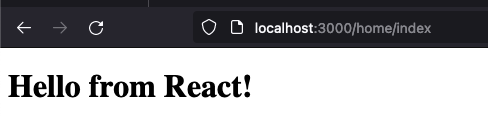
This works “out of the box” because our application layout already brings in this compiled asset:
<%= javascript_include_tag "application", "data-turbo-track": "reload", defer: true %>
Multiple mount points
If you’re running a single-page app, you can probably stop reading here and continue throwing things into <App>.
If you’re wanting to go down a different route, then keep reading. That different route is multiple individual components, where you may wish to mount a component on a per-page basis, than one component for the whole app.
To do this, we can create a file at app/javascript/mount.tsx:
import React from "react";
import ReactDOM from "react-dom/client";
type Components = Record<string, React.ElementType>;
export default function mount(components: Components): void {
document.addEventListener("DOMContentLoaded", () => {
const mountPoints = document.querySelectorAll("[data-react-component]");
mountPoints.forEach((mountPoint) => {
const { dataset } = mountPoint as HTMLElement;
const componentName = dataset.reactComponent;
if (componentName) {
const Component = components[componentName];
if (Component) {
const props = JSON.parse(dataset.props as string);
const root = ReactDOM.createRoot(mountPoint);
root.render(<Component {...props} />);
} else {
console.warn(
"WARNING: No component found for: ",
dataset.reactComponent,
components
);
}
}
});
});
}
This code attempts to find all elements that contain a data-react-component attribute, and then to mount components matching that name onto the page in those locations. This code also parses any props contained in a data-props attribute and passes those along to the component too.
In practical terms, a page containing:
<div data-react-component='App' data-props="{}"></div>
Would have a component called App mounted into the location of that div tag. This then allows us to intermix React components with our Rails application, which can be particularly helpful if we have an older Rails app that we’re enhancing with some newer React components.
To see this in action, let’s use this new mount function over in application.tsx by replacing the code in that file with this code:
import React from "react";
import mount from "./mount";
const App = () => <h1>Hello from React!</h1>;
mount({
App,
});
And also the code in app/views/home/index.html.erb with this code:
<div data-react-component='App' data-props="{}"></div>
We can then run yarn build to rebuild our assets, and then refresh our browser to see the same message as before.
View Components
Writing this lengthy HTML into our views every time we want to render a React component will get tiresome quickly. To save us repeating ourselves again and again, we’re going to use a gem called view_component. We can install this gem with:
bundle add view_component
We can then create a new component class using this gem, placing it into app/components/react_component.rb:
# frozen_string_literal: true
class ReactComponent < ViewComponent::Base
attr_reader :component, :raw_props
def initialize(component, raw_props: {})
@component = component
@raw_props = raw_props
end
def call
helpers.tag.div(
'',
data: {
react_component: component,
props: props
}
)
end
private
def props
raw_props
end
end
This class is then going to place that div tag onto our page for us. This class will serve as a base class for any other component classes we define in our app. Those subclasses of ReactComponent can override props if they need to do work to prepare the props before they’re passed through to the component.
Then we can use this component to render React components within our application. Let’s change the code in app/views/home/index.html.erb to render the App component by using this component class:
<%= render ReactComponent.new("App") %>
We can use the view component just like a partial. I’ll get to why we’re not using partials in a moment. It deserves its own section!
We will need to restart the Rails server at this point so that it picks up the file in app/components. After restarting the server, and refreshing the browser, we’ll once again see our React component’s output.
Why view components over partials
Why did we complicate things by bringing in a new gem rather than using the wonderful partial features Rails provides?
The simple answer is: Ruby code belongs in Ruby files. And I don’t just mean calls to tag.div. I mean if you had any sort of Ruby code that needed to run before rendering this component, you could now put that code into the component class.
As an example here, let’s create a new React component called Product. It will render a name and a price. We’ll put this component at app/javascript/Product/index.tsx:
import React from "react";
const Product = ({ name, price }: { name: string; price: string }) => {
return (
<>
<h1>
{name} - {price}
</h1>
</>
);
};
export default Product;
We can then tell our application to mount this component whenever it sees a div[data-react-component=Product] tag, by using the mount helper in app/javascript/entrypoints/application.tsx:
import React from "react";
import mount from "../mount";
import Product from "../Product";
const App = () => <h1>Hello from React!</h1>;
mount({
App,
Product,
});
As we’ve now changed application.tsx, we will need to rebuild it with yarn build again. Now is a good time to say we could’ve been running yarn build --watch this whole time… but I preferred being explicit about when things were being rebuilt and why. Now you know the secret.
To render this React component, we’ll create a new Ruby file to represent the Ruby-side of this component. We’ll put this component into app/components/products/show_component.rb:
module Products
class ShowComponent < ReactComponent
def initialize(raw_props)
super("Product", raw_props: raw_props)
end
def props
raw_props.merge(
price: helpers.number_to_currency(raw_props[:price])
)
end
end
end
This component file inherits from our ReactComponent component class and will render that component. To use this Ruby component class, we can go back into app/views/home/index.html.erb and put this code there:
<%= render Products::ShowComponent.new(name: "Shoes", price: 100) %>
Using this component will mean that we will end up with this div tag on the page:
<div data-react-component="Product" data-props="{"name":"Shoes","price":100}"></div>
Our mount.tsx code will see that div tag and mount the Product React component into that place, passing through the props.
Now, the reason for this whole section: we use view components over partials because Ruby code belongs in Ruby files.
As a quick example of this, if we want to format the price before it goes to the component, we can update our ShowComponent code to process those props:
module Products
class ShowComponent < ReactComponent
def initialize(raw_props)
super("Product", raw_props: raw_props)
end
def props
raw_props.merge(
price: helpers.number_to_currency(raw_props[:price])
)
end
end
end
Here we’re calling a Ruby method in Ruby code in order to format the price. We’re not limited to just methods from helpers here – we could call any Ruby code that we wanted to. This is, in my opinion, better than interspersing Ruby and HTML code into the same file.
What this also means is that we could pass a product through to our component from the app/views/home/index.html.erb, rather than passing attributes one-by-one:
<%= render Products::ShowComponent.new(product: @product) %>
(I’m making an assumption here about having a @product object set up in the controller – use your imagination!)
And then in that component class, we can take the raw props of the product object itself and do our formatting of the price:
module Products
class ShowComponent < ReactComponent
def initialize(product)
super("Product", raw_props: product)
end
def props
{
name: product.name,
price: helpers.number_to_currency(product.price)
}
end
end
end
The View Component class finally gives our Ruby view code a proper home to live: in a Ruby file, NOT a HTML file!